

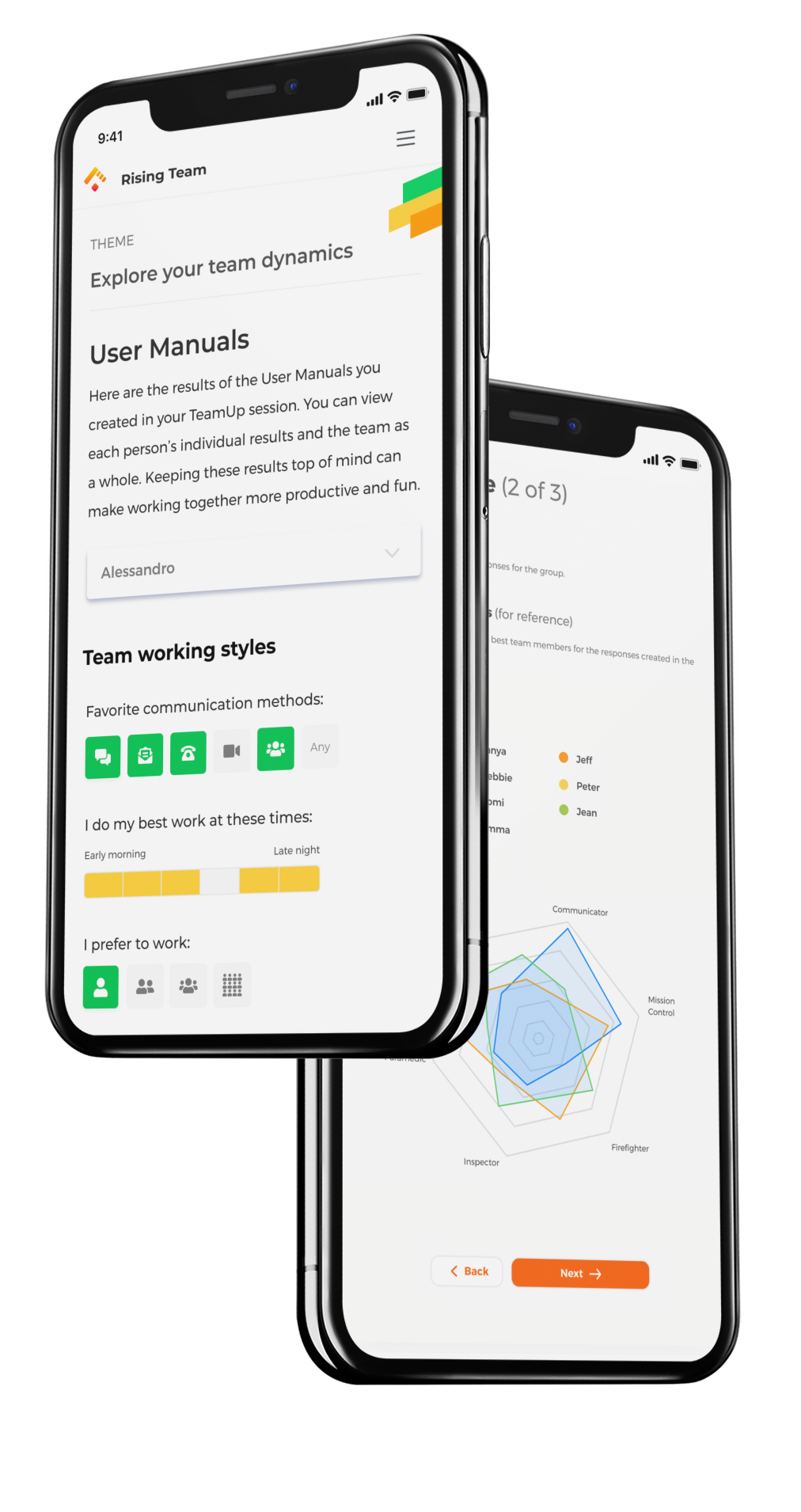
Whether you’re a first time facilitator or a trained expert, Rising Team makes it easy to lead a team session like a pro. Just follow the steps in each kit and it's plug-and-play, from icebreakers to ground rules to discussion prompts. This guide walks through the process for anyone facilitating their first Rising Team session.
(And if you’re an expert facilitator, then feel free to use what’s helpful and adapt as you wish!)
Whether you’re a first time facilitator or a trained expert, Rising Team makes it easy to lead a team session like a pro. Just follow the steps in each kit and it's plug-and-play, from icebreakers to ground rules to discussion prompts. This guide walks through the process for anyone facilitating their first Rising Team session.
(And if you’re an expert facilitator, then feel free to use what’s helpful and adapt as you wish!)

Log in to app.risingteam.com, go to the Kits tab and choose which sessions you want to run. Add them to your calendar by using the section titled "Pick a date and time." Then, "Add to calendar." The calendar invite will not be sent by us to the people you want to attend each session, so be sure to add your team members and a video link or conference room to the calendar invite.

Our general recommendation is that managers or team leads facilitate the Rising Team sessions so they get a chance to learn and actively practice key leadership skills with their team. That said, anyone can facilitate a Rising Team session—it doesn't always have to be a manager. Teams can rotate this role to different people on the team, or even to someone outside your team like an HR or Ops partner. If you’d like to choose a new facilitator, the current team lead should visit the Admin tab and select the option to change the team lead. When the session is complete, this new facilitator may want to change the team lead back to the original person so they can see the reports and schedule future kits.

To make it easier to facilitate on the day-of, we recommend taking time beforehand to prep for each kit. Visit the Kits tab and click "Learn more" on the kit you will be doing. For Development Kits, head to the "Learn about the theme" section and read or listen to the three articles linked. (If you'd like to share info about the kit with your team before the session, the first article is a good option; hit the Share button at the top of the article for a shareable URL.) You should also choose one of the options linked under "Give it a test run" to help you get a sense of how the session will run.

Note that prep for the Development Kits kits should take around 30 minutes or less. If you don’t have time for everything, at a minimum, you should use the link that says “Watch a quick video” in the test run section (and you can watch it at high speed!). The Connection Kits only take 5-10 minutes of prep time because they don’t have any training articles.

When the day arrives for your session, go to the Kits tab and click on the kit you will be doing. Then, click the orange "Start Session" button at the bottom of that page (or click on the link in the calendar invite you set up through Rising Team). You'll be provided with a session URL and code which you should share with your team over email or chat. You don't need to invite people ahead of time; they just need the code to join!
If someone joins a session late, they can still catch up by using the same URL and code, then clicking the "Next" button until they are on the same page as the rest of the team. (So you may want to jot down the code in case you need to give it to someone who joins late.)
Allow time for everyone to get set up on a computer or mobile device. Everyone needs to be on a device so they can complete the interactive exercises, whether they are in-person or remote. If you are running the session virtually, start your video meeting (using Zoom, Teams or whatever your company uses) and share your screen. Look for the gray boxes marked "Facilitator tips" throughout the session for advice on when to share your screen and when to not share.
You'll find an on-theme song to play while you are waiting for people to join. If you are sharing your screen via Zoom, be sure to tick the small box at the bottom that says "Share sound." This will give your team a much better listening experience while you play the video.

Follow the prompts on screen all the way through to the end. Your team should also click the orange “Next” buttons to stay on the same page as you. Don't forget to participate in the exercises yourself! (Note you can also do the exercises yourself ahead of time in the “test run” section on the Kit page.)
For screens with an interactive exercise, utilize the countdown timer to stay on time. If something arises, you can pause or re-set the countdown timer. The countdown timers are only a suggestion; you are welcome to spend as much or as little time on each screen as you see fit. For example, if one step elicits a deeper conversation, ignore the timer and shorten a later section to make up the time. You can also use the session timer at the top of the page to see how many minutes you are running ahead or behind so you can pace things accordingly. Development Kits are set to a 2-hour max timer, and Connection Kits to a 1-hour max timer.

There is a 4 question survey at the end of each session that will give you a sense of what your team thought of the session. If you are running out of time, we suggest you may want to skip the reflections section and jump straight to the survey to make sure you get this feedback.

Some steps will have suggested discussion prompts; if those aren't sparking a good conversation, ask your own questions. No matter how you improvise, the kit structure ensures it will be a good experience for your team.
People on your team will take their cues from your own attitude towards this new experience. If you're excited, they'll be excited. It's easy to feel rushed or cynical, but projecting this will make it harder for people to open up. Some may arrive at the session with a sense of skepticism. Exude a sense that it's worth your time (which it is!) and that you are eager to learn, connect, and participate with an open mind.
Each kit you do will involve a team exercise related to the kit theme. After the session is over, you can see individual results as well as a consolidated view of the full team anytime via the Team tab. Revisit these periodically and consider using them as a reference when talking with team members one-on-one.

The Reports tab offers "Session summary" reports that combine the end-of-session survey results, exercise results, and reflections and action items by team for each kit. Note that since this page is also viewable by company admins (if relevant), the results are anonymized in these reports to keep the data confidential to just the people who completed the session together. After your session is completed, we'll also email you a link to this report.

After each session, you'll receive a weekly leadership tip email from us designed to help you put kit learnings into action and incorporate new behaviors into your routine. You may also find it helpful to re-read the third training article from the section titled "Learn about the theme," as it contains tips to continue building on what you learned. We also encourage you to discuss each session with your team members in 1-on-1s and ask for additional thoughts or feedback.
If there's someone who might benefit from seeing your Rising Team exercise results (say, your User Manual or Talents Profile) you can share those via the Team tab after a kit is done. Select your name from the drop-down menu and you'll see a Share button with a unique link that anyone can view. You can also update your exercise results anytime from the same page. You may want to ask your team to do so over time, as attitudes and preferences do change. Each team member can also share or update their own results from the Team tab.


We're easy to reach, and we're here to help! Email us any questions at hello@risingteam.com or join the Huddle, our private Slack community that's built for managers using Rising Team.
